 |
OpenCart |
How to install OpenCart on the localhost? || How to install OpenCart on my local system? || How to install OpenCart on my PC? || OpenCart Tutorial 2
2. OpenCart Installation - OpenCart Tutorial 2.
Note: To install OpenCart on the local system first you have to take care of you have an Apache and MySQL package install on your system, like, XAMPP (Cross Platform), WAMP (For Windows), LAMP (For Linux), etc.
In this tutorial, I assume that you already have installed one of the packages if not I recommend to install the XSMPP.
If you install the XAMPP package or you already have it then go to the XAMPP Control Panel and start the by clicking on the “Start” button on of Apache as well as MySQL.
Now, go to the webroot folder, in case of XAMPP the webroot folder is C:\xampp\htdocs, and create a folder with name what you want, like I create it with the name of “OpenCart”. We can install our OpenCart in this folder.
Now, follow these simple steps to install the OpenCart on the local machine.
-
-
Step 1: Go to the https://www.opencart.com/ and download the latest version of the OpenCart. To download the latest version of the OpenCart click on the “Free Download” button on the index page of https://www.opencart.com/.
By clicking on the “Free Download” button it will redirect you to the OpenCart download page, from there click on the “Download Now” button. It will automatically start the download process of OpenCart's latest version. Your OpenCart downloads complete in the zip file.
Step 2: Copy the OpenCart zip file form your download location and past it to the created “OpenCart” folder, i.e, it’s the location of C:\xampp\htdocs\opencart.Now, extract the zip file at this location. After, successfully extraction complete delete all the extracted files except the “upload” folder.
Step 3: Open the “upload” folder, cut and paste all the files and folder to the “upload” folder path, i.e, C:\xampp\htdocs\opencart. And, now also delete the “upload” folder. Now, currently, you have the following files and folders remain on the path C:\xampp\htdocs\opencart.
---
Step 4: Now, you have to rename the two configuration file for the installation of the “config-dist.php” to “config.php” and “admin/config-dist.php” to “config.php”.
-
Step 5: Now, to start the installation process, open any browser and write the click to the “localhost/opencart”. By browsing this you will redirect to the “localhost/opencart/install/index.php, i.e, your OpenCart installation process.
Step 6: Now, click on the “CONTINUE” button to continue the installation process. Read the License Agreement if you want else click on the “CONTINUE” button.
Step 7: Make sure that all the “Status” marks as checked or “Writable”, and again press on the “Continue” button to continue the installation process.
Step 8: On the next process you will able to see a simple form fill the given form.
* Choose MySQL form the DB Driver
* Leave the Hostname as default, i.e, localhost, change if you have other Hostname.
* Leave the Username as default, i.e, root, change if you have other Username.
* Leave the Password fill blank, if you don’t have any password to your Username else write your Username password.
* Write the Database Name which you have created in your “PHPMyAdmin” for this project. I create a database of the name “test” for the project in my “PHPMyAdmin”.
* Leave the Port Number default, i.e, 3306. If you change your port number manually to any other port number, also change it with that.
* Write a Prefix what you want, or leave it as default.
* Now, create your “Username” and “Password” for your OpenCart admin panel by filling the “Username” and “Password” field.
* Also, fill the E-mail field.
* After, filling these input fields successfully, again click on the “Continue” to continue the installation process of the OpenCart.
* Now, wait till installation.
Note: Don't forget to delete your installation directory!
-
Step 9: Now, your installation is completed. And, after success installation Don’t forget to delete your installation directory, i.e, C:\xampp\opencart\install. And, click on the “GO TO YOUR ONLINE SHOP” to redirect to your OpenCart online shop.
Step 10: Go to the OpenCart admin panel by the link “localhost/opencart/admin”. Write your OpenCart username and password, that you've created at the time of installation, and click on the “Login” button.
Note: After Login, you will able to see an Important Security Notification!
Pop-up alert. Simply, you will have to click on the “Move” button, it will move the “storage” folder to your root folder, i.e, outside the “htdocs” folder. It will automatically solve the security notification alert. You will also do it manually by clicking on the drop-down and select the “Manually Move” move option and follow the there given process.
After seeing this “Success” message close the pop-up.
Step 11. Now, also rename the “.htaccess.txt” file to “.htaccess”.
Congrats!!! You are successfully installing your OpenCart online store.
In the next tutorial, i.e, OpenCart Tutorial 3, we will learn about how to install OpenCart on live server.
-
How to install OpenCart on the localhost? || How to install OpenCart on my local system? || How to install OpenCart on my PC?
What is OpenCart? | Introduction about OpenCart. | OpenCart Tutorial 1
---
I hope you likable this nice post. Do not forget to share it together with your friends, the Sharing Button is below the post. Apart from this, if there's any downside within the intermediate, don't hesitate to request the Comment Box. we are going to be happy to help you.
I will continue to write more and more on this blog, so do not forget to make our blog BlogLearner as a bookmark (Ctrl + D) on your mobile or computer and subscribe to us to get all the posts in your email. Do not forget to share these posts, if you like it. You can facilitate us reach additional individuals by sharing it on social networking sites like Facebook or Twitter.
How to install OpenCart on the localhost? || How to install OpenCart on my local system? || How to install OpenCart on my PC?
#opencart #opencart-installation


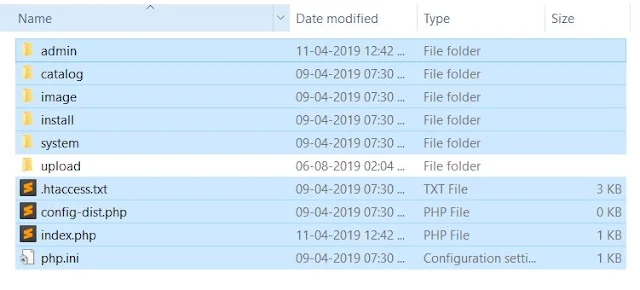









































No comments:
Post a Comment