How to host my freenom domain or .tk domain using cPanel? || How to connect mine .tk or freenom domain with my cPanel? || How to add my freenom domain or .tk domain with my hosting?
Hi friend, today we are going to learn about how to can add our freenom or .tk domain with cPanel and host a website. This is very simple to add our any domain with our cPanel either it's a freenom domain or .tk domain or any paid domain, like .com, .in, .co.in, .org, etc. If you want to learn how to connect or add your domain with your hosting cPanel, follow our this blog post till the end. We discuss here every step by step process to add the domain to our cPanel.
Step 1: Login into your cPanel account.
Step 2: Scroll down to the "DOMAINS" section and click on the "Addon Domains" tab in your cPanel.
Step 3: After clicking on "Addon Domains" tab you will redirect to the given page, here you have to write your domain name in the "New Domain Name" field.
Note: Remember don't write the "www" at the starting of your domain. Write your domain in the format of crazyshoping.tk and press tab form your keyboard.
Step 4: If you want to create an FTP account, check the radio button and fill the following appears to form and click on the "Add Domain" button else if you don't want to create an FTP account simply click on the "Add Domain" button.
Step 5: Now, your domain is added to your cPanel account, press back to see your domain name in your cPanel.
Step 6: Here, you are able to see your all linked domain name with your cPanel. Now, go to your document root directory i.e, go to the root directory of the domain which you added now. You also go to your domain document root direction by clicking on the link with the listed domain in the "Document Root" columns.
Note: After clicking there you will be redirected to the root directory of your newly added domain. When you open the new added domain root folder or directory, you will see some default directory or folder delete it. It's not mandatory to delete this folder or directory.
Note: It is important to point your domain to the server IP address, i.e. your cPanel IP address, to host your domain or website to access it through the web browsers.
How to manage the freedom DNS records? || How to add, remove and modify the freenom DNS records.
Step 7: Login to your freedom account using your own credentials.
Step 8: After successfully login, click on the "Services" menu form the negation then click on the "My Domains" tab.
Step 9: Here you will see your all registered domains. Click on the "Manage Domain" button for the domain which you added with your cPanel.
Step 10: Now, click on the "Manage Freenom DNS" to add, remove or modify the new DNS records.
Step 11: Here you have to add an "A Record" to connect your domain with your server or cPanel IP address. From here you will add, remove, as well as modify your freenom DNS records.
Step 12: Go to your cPanel account and copy the IP address (If you have shared hosting, copy the Shared IP Address form your cPanel account).
Step 13: Now, paste the copied IP address to the "Target" text field, i.e, on the freenom DNS management for your added domain and click on the "Save Changes" button. Remember to choose the A record form the "Type" field.
Step 14: It will show you the successful message after record successfully saved. You have successfully add a new DNS record.
Note: Now, you can also delete or modify the record. Change the "TTL" to 300 from 3600 and click on the "Save Changes" button to save the changes. It will give you a Record modified successfully message. You can delete the record by clicking on the "Delete" button.
Remember to change the "TTL" to 300 seconds, if it is 3600 then it may take time approx 1 hour to verify your DNS record.
Step 15: Now, go to your domain root folder and click on the "File" tab to create an index file.
After clicking on the "File" tab, a popup comes in front of you, create an index.html file form here.
Step 16: Edit your "index.html" file. (by Right Click + Edit on the index.html file)
Step 17: Write something in the text field and click on the "Save Changes" button.
Step 18: Now, browse your domain in your web browser. Here, you will able to see the text what you write in the text field, i.e, at step 17.
Note: Some time it takes a longer time to verify your DNS record, so wait till the DNS verification.
How to register a free domain? || How to get a free domain name? || Is there any free domain to use?
Is there any domain name available for free? || How to get a domain for free? || Is it possible to register a free domain?
---
I hope you likable this nice post. Do not forget to share it together with your friends, the Sharing Button is below the post. Apart from this, if there's any downside within the intermediate, don't hesitate to request the Comment Box. we are going to be happy to help you.
I will continue to write more and more on this blog, so do not forget to make our blog BlogLearner as a bookmark (Ctrl + D) on your mobile or computer and subscribe to us to get all the posts in your email. Do not forget to share these posts, if you like it. You can facilitate us reach additional individuals by sharing it on social networking sites like Facebook or Twitter.






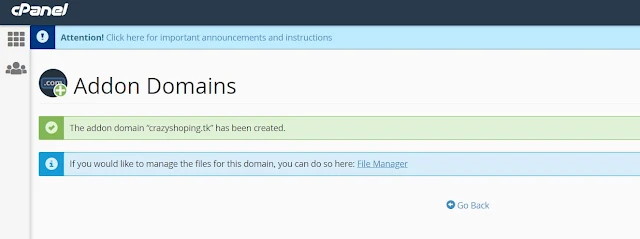



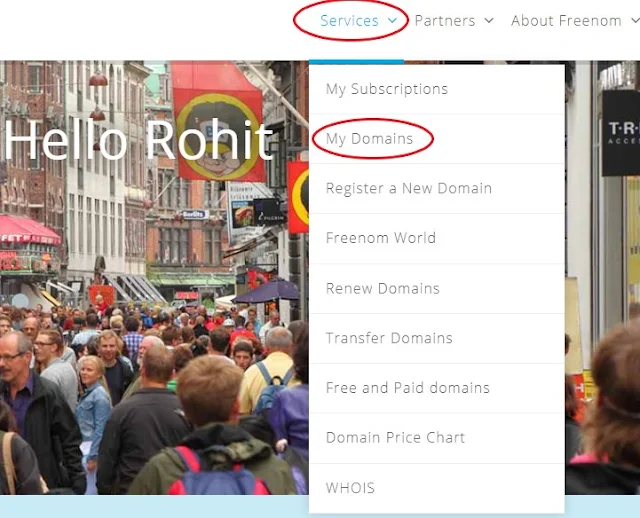





































The core feature of an Free SSL Certificatesis to safeguard server-client communication. On installing SSL, all details is secured. In layperson's terms, the data is secured and also can only be unlocked by the desired recipient (internet browser or server) as no one else can have the trick to open it.
ReplyDeleteI currently use Hostgator and am not happy with their tech services. I have read many good things about Bluehost in Bluehost Reviews, and your article is probably going to push me off the 'fence' and give Bluehost a try. Thanks
ReplyDeletePrior to we can comprehend how 2D drawings may or may not fit into the life of the contemporary designer, we should first look at their background in engineering preparing and style. A lot of our preparing methods as designers date back hundreds of years. The point of view illustration was designed in the 1300s, detailed geometry was designed in 1765, orthographic estimate was developed in 1770, and 2D CAD was created in the 1980s. All of this development led us to an age of quick engineering documents evolution.2d design
ReplyDeleteTo pick the correct domain for your motivations, you need to choose what you will utilize the domain for. Domain Names
ReplyDeleteThis post is so informative and makes a piece of very nice information on the topic in my mind. It is the first time I visit your blog, but I was extremely impressed. Keep posting as I am gonna come to read it every day. Learn how to use the cPanel web hosting Control Panel in details - cPanel tutorial in hindi
ReplyDeleteAwesome article, it was exceptionally helpful! I simply began in this and I'm becoming more acquainted with it better! Cheers, keep doing awesome! Godaddy Hosting Renewal Coupon
ReplyDeletewow, great, I was wondering how to cure acne naturally. and found your site by google, learned a lot, now i’m a bit clear. I’ve bookmark your site and also add rss. keep us updated. 2000 company names
ReplyDeleteIt is my first visit to your blog, and I am very impressed with the articles that you serve. Give adequate knowledge for me. Thank you for sharing useful material. I will be back for the more great post. onohosting
ReplyDelete