 |
| Installing MySQL database on PC or Computer |
How to install MySQL database on my PC?
Installing MySQL database on my PC or Computer
To install the MySQL database on you PC or computer system follow the following steps:
Step 1: Download the MySQL installer community. Click here to download the MySQL installer.
Step 2: Double click on the downloaded installer. And, press always yes if it prompt.
-
-
Step 3: When MySQL installer starts. Click on Next button to continue.
Step 4: Click on Execute button and you will prompt a new window where you have to click on Yes button.
-
-
Step 5: Again click on the Execute button. And, wait till all products installed.
You will see the installing progress status.
Step 6: When the status of all products will be completed, click on the Next button.
Step 7: Again click on the Next button.
Step 8: Again click on the Next button.
Step 9: Change the default settings if required either leave all the default settings as it is and again press on the Next button.
-
-
Step 10: Again press on the Next button.
Step 11: Now, set the MySQL root password here and press on the Next button.
Step 12: Again press on the Next button.
Step 13: Now, press on the Execute button and wait till all the configuration steps completes.
-
-
Step 14: Now, press on the Finish button.
Step 15: Again press on the Next button.
Step 16: Click on the Finish button.
Step 17: Again you will prompt new window. Click on the Next button.
Step 18: Now, enter the password which you will setup in the step 11 and press on the Check button.
Step 19: Click on the Next button to continue.
-
-
Step 20: Again click on the Execute button.
Step 21: Click on the Finish button.
Step 22: Again new window prompt. Click on the Next button.
Step 23: Now, click on the Finish button. Congrats its the last step 😉
-
-
Now, the installation process is completed. You will successfully installed the MySQL database.
---
I hope you likable this nice post. Do not forget to share it together with your friends, the Sharing Button is below the post. Apart from this, if there's any downside within the intermediate, don't hesitate to request the Comment Box. we are going to be happy to help you.
I will continue to write more and more on this blog, so do not forget to make our blog BlogLearner as a bookmark (Ctrl + D) on your mobile or computer and subscribe to us to get all the posts in your email. Do not forget to share these posts, if you like it. You can facilitate us reach additional individuals by sharing it on social networking sites like Facebook or Twitter.
 |
| Installing MySQL database on my PC or Computer |
#rrkksinha #bloglearner #mysql #mysql_installation


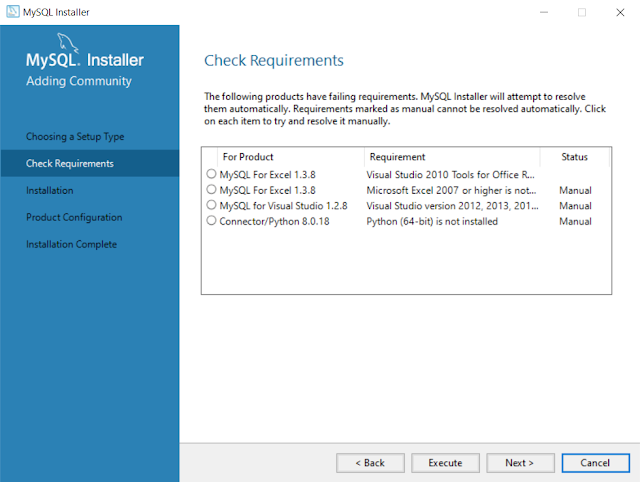
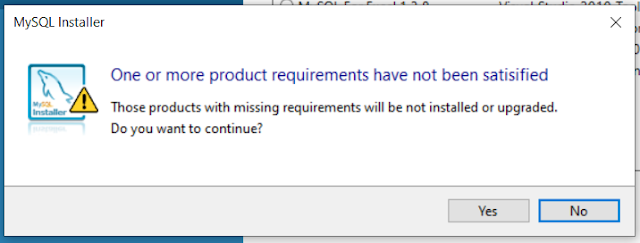



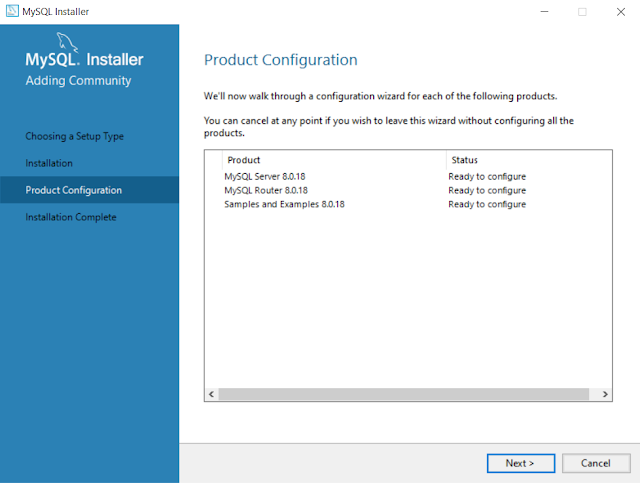





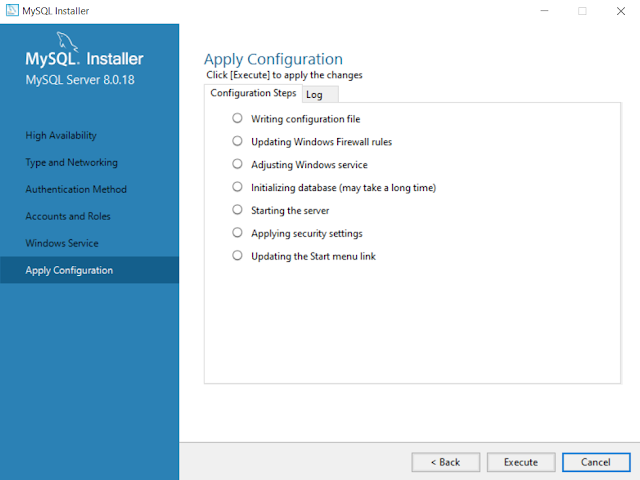

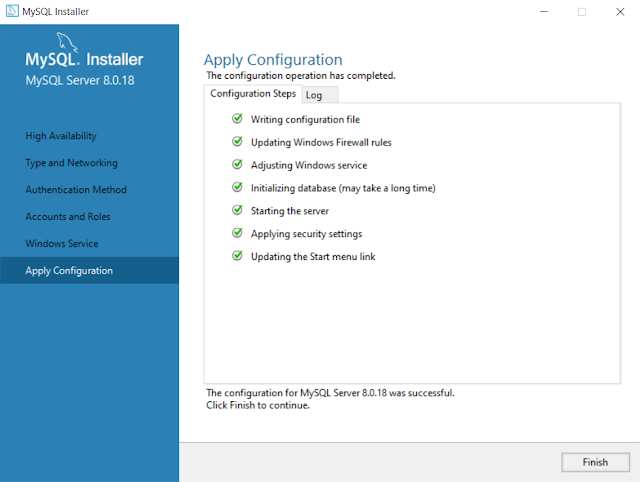

































No comments:
Post a Comment